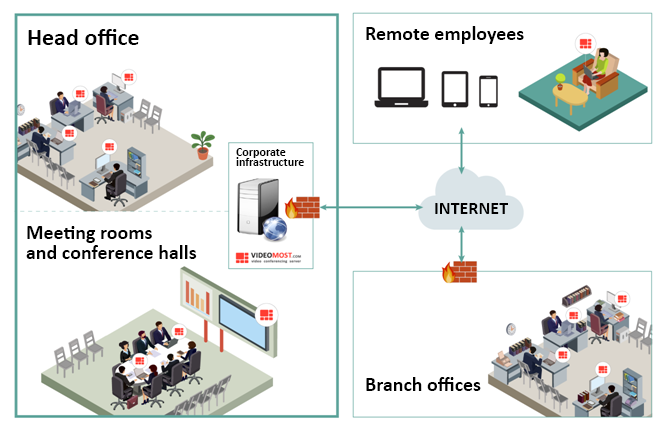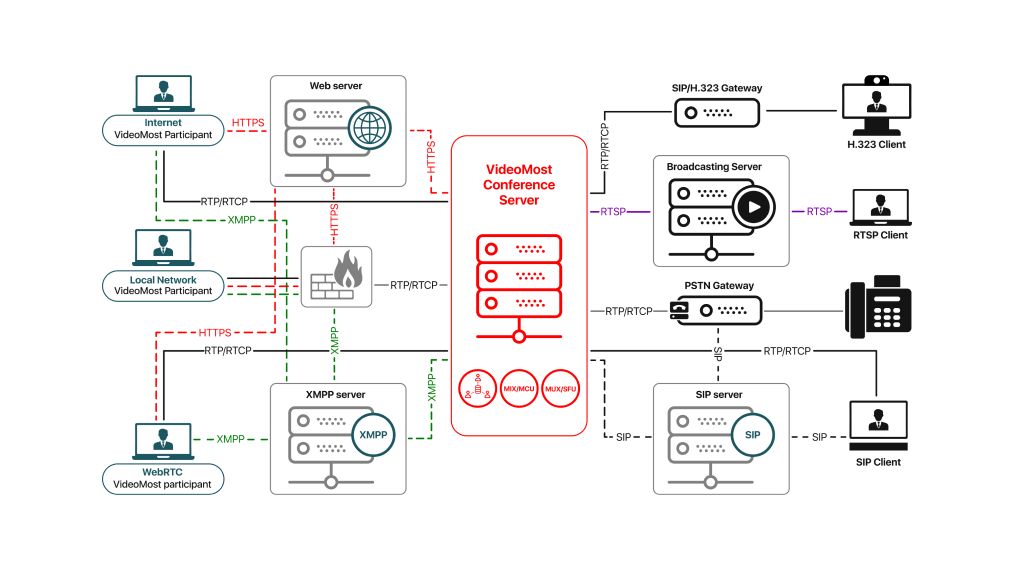It has two parts: the upper part and the lower part. The upper part contains the following sections:
- General meeting info: Conference topic, Conference ID, Password.
- Date and time of the meeting:
- The Start time subsection: Indicates the date and time of starting the conference.
- The End time subsection: Indicates the date and time of ending the conference.
- The pop-up window of selecting the time-zone.
- Conference mode: Sets the mode of the scheduled meeting.
- Discussion mode: All the meeting participants can speak simultaneously. This mode is used for most of
work discussions.
- Role-based mode: All the meeting participants except the moderator are connected to the meeting as
listeners. The moderator allows only selected listeners to speak. This mode is used to work with large
audiences and allows you to arrange speakers and handle questions-and-answers.
- Webinar: All the meeting participants see and hear only the presenter, while the presenter and the
moderator can see all the participants.
- Seminar: The meeting participants can see and hear only the presenter, while the presenter and the
moderator can see each participant.
- Video settings:
- Video quality level: High, Good, Middle, Low.
- Quality of video from client: Default, High (HD), Medium (VGA), Low (QVGA).
- Audio settings:
- The Active microphones numeric field: The number of microphones of participants which can be
enabled simultaneously. This parameter depends on the license and the tariff.
- Additional settings (checkboxes):
- Slave conference: If this checkbox is enabled, this meeting gets the status of the slave of the main (host)
meeting. The slave meeting can be launched only together with the main meeting.
- Prevent joining without conference owner: Nobody can join a meeting until the meeting owner joins it.
- Conference recording: If the license allows it, the meeting can be recorded. By default this option is
disabled.
- Chat premoderation: Before getting to the Chat window, all chat messages are first approved by a
moderator.
- Broadcast: If this checkbox is enabled the meeting runs in the broadcasting mode. On selecting this
option a dialogue window with broadcast parameters opens:
- More: Options for restricting the channel bitrate and the client type. On enabling this checkbox, some
new settings appear.
- Connect terminals/phones: If this checkbox is enabled, SIP terminals and phones can be connected to
the meeting. On selecting this option, some new settings appear.
- Periodicity: On selecting this option, new additional settings appear. They allow you to set up automatic
start of the conference with a certain periodicity of starting this meeting. These are:
• The Daily, Weekly, Monthly, Yearly radio group.
• The Repeat every... day numeric field.